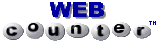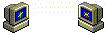Portable Installation Suite
for Receiving Meteor M2-3 and M2-4 LRPT
A Suite for MeteorGIS is also available | |
| |
 |
First and foremost, you will require a suitable receiver in order to save signals from the Meteor satellite.
A low-cost RTL-SDR Software Defined Radio dongle such as the one illustrated below is a good starting point. More sophisticated options are described in Happysat's Guide on
GITHUB.

| • | Install Orbitron | |
| • | Install SDRSharp | |
| • | Set up SDSRSharp features for LRPT reception | |
| • | Add required Meteor and DDE Tracker plugins to SDSRSharp | |
| • | Configure the Meteor plugins | |
| • | Set up the DDE Tracking Schedule | |
| • | Configure Orbitron to automatically run SDRSharp | |
| • | Download Zadig.exe to install the RTL drivers for your dongle |
Wouldn't it be great if all this could be achieved in a single step?
Well, it can be done.
Both Orbitron and SDRSharp are standalone programs. They can be run from any folder, on any drive of your computer, because all their configuration files, data files and DLLs etc. are present in their own folders - not hidden within the depths of Windows. It is therefore perfectly feasible to create a zipped archive which installs everything into the directory structure illustrated opposite.
Moreover, the link from Orbitron to activate SDRSharp has been made directory-independent: you can unpack the archive on any of your PC's drives (C\:, D\: etc.) and Orbitron will still link correctly with SDRSharp.
It is strongly recommended that you do not extract the archive into the Program Files folder, but directly on to one of your computer's drives: otherwise things may not run smoothly. For most users, it is sufficient to unpack the zipped archive directly on to the C:| drive when the directory tree illustrated will be installed.
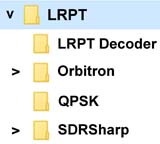
The Meteor M2-3 LRPT Suite archive offered below will install the entire Orbitron/SDRSharp system into a folder called LRPT for Meteor M2-3, which includes subfolders containing LRPTDecoder, Orbitron, SDRSharp and an empty QPSK subfolder where the received OQPSK S‑files will be stored (see illustration on right).
Thus, you will have everything you need to receive images from Both Meteor M2-3 and Meteor M2-4 in a single location.
What the archive cannot do
There are still a few things that you will have to do to get everything operational.
• Run zadig to install the RTL drivers for your dongle (you will find the zadig.exe file inside the SDRSharp folder).
• You will have to set the Tuner Correction (ppm) to precisely centre the frequency in SDR# for you own specific RTL dongle.
• The reception frequency for Meteor M2-3 (and Meteor M2-4) is set at 137.9 MHz in both Orbitron and SDRSharp.
(You may have to alter this should either satellite switch frequency to 137.1 MHz in the future.)
• You must enter your own Location Coordinates and Time Zone into Orbitron.
Once this is done, everything is set to go.
All you need to do is run the file orbitron.exe from the 'Orbitron' folder by double-clicking it.
Once running, Orbitron will automatically activate SDRsharp (there may be a few seconds delay) and Meteor M2-3 data will then be recorded automatically on every pass, under control of Orbitron.
For ease of access, it is useful to add a shortcut to Orbitron on your PC's Desktop.
And of course, you must connect a 137 MHz APT antenna (turnstile, QFH etc) to your dongle in order to receive the Meteor signals. Your APT antenna for the NOAA satellites is ideal.
Help
If you are a newcomer to Receiving Meteor with a dongle, and need additional guidance, please refer to the detailed, illustrated article I wrote, which outlines every step in the process of setting up the system from scratch.
The article appeared in GEO Quarterly No 48 in December 2015, and you can download a PDF copy of it here. Be aware, though, that not all the download URLs in this PDF are still active. (Although written for Meteor M2, all the basic idea also apply to subsequent Meteor satellites.)